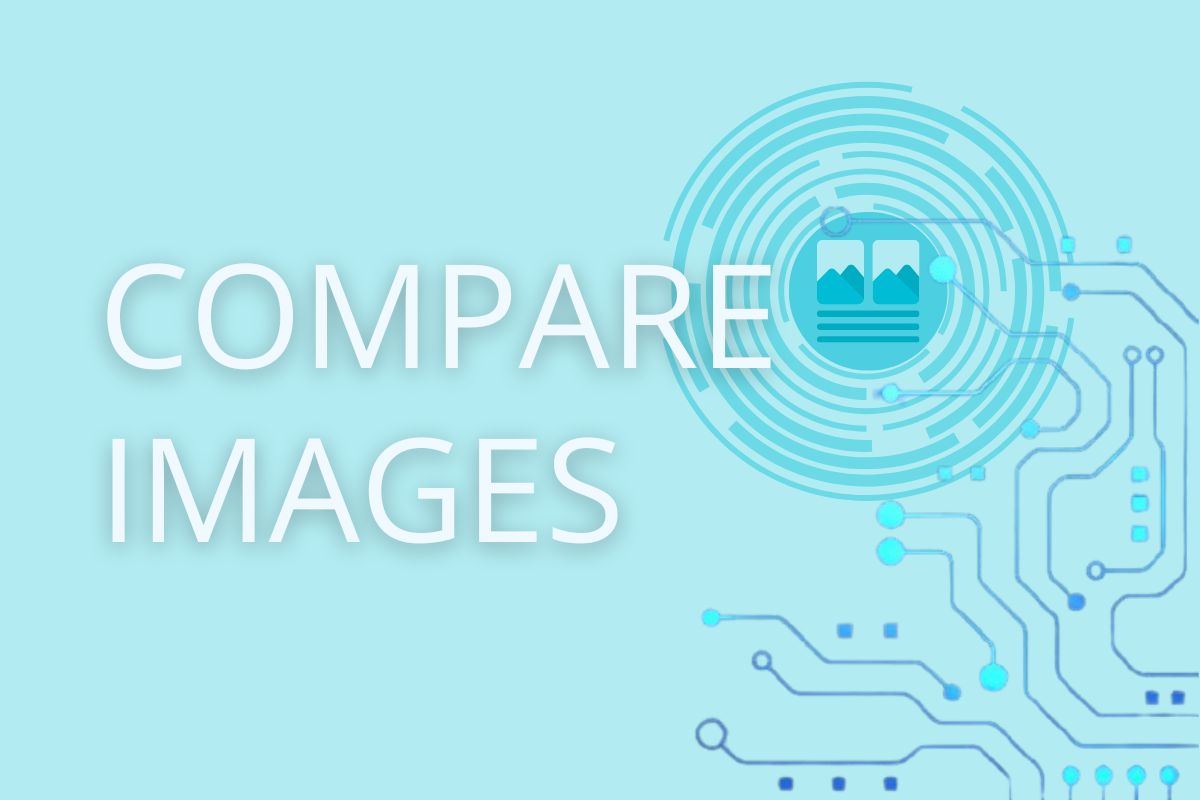
Have you ever wondered if an image was altered or tampered with? Whether you're verifying the authenticity of a photo, conducting forensic analysis, or simply comparing two versions of an image for quality or content differences, Metadata2Go's Compare Images tool has you covered.
This free online tool makes it easy to analyze visual differences between two image files and compare their embedded metadata—no software download is required.
Why Use an Online Image Comparison Tool?
Digital image tampering is more common than ever. A few pixels added here, a small object removed there—some changes are so subtle, they're nearly impossible to detect with the naked eye. That's where the Compare Images tool becomes essential.
Here's what you can do with it:
- ✅ Detect Hidden Alterations Identify elements that have been added, removed, or changed between two image versions.
- ✅ Highlight Visual Differences Choose how differences appear by selecting the highlight color.
- ✅ Analyze Metadata Side-by-Side Instantly see if key metadata—like date taken, GPS info, or file creation details—has changed.
- ✅ No Installation Needed It's fully online and secure. Just upload your images and get results.
Optional Settings That Make a Difference
-
Choose Your Comparison Method
Depending on the image type and what you want to detect, you can choose from several models:
- SSIM (Structural Similarity)
- (Absolute Error)
- MAE (Mean Absolute Error)
- NCC (Normalized Cross-Correlation)
- PSNR (Peak Signal-to-Noise Ratio)
- RMSE (Root Mean Square Error)
These models vary in sensitivity and accuracy depending on the image content—select the best one for your case.
-
Highlight Color
You decide which color will be used to mark differences, making the output clearer and easier to interpret.
Understanding the Comparison Models
When comparing images, different mathematical models can be used to detect differences. Each one offers a unique approach to evaluating pixel-level or structural changes.
Here's what each model means:
-
SSIM (Structural Similarity Index)
- Best for: Detecting subtle structural changes, such as added objects or altered shapes.
- How it works: SSIM evaluates images based on luminance, contrast, and structure rather than just pixel differences.
- Use it when: You want a comparison that reflects how a human eye perceives differences.
-
AE (Absolute Error)
- Best for: Spotting exact pixel value differences.
- How it works: Calculates the absolute difference between corresponding pixel values in both images.
- Use it when: You need a fast, basic comparison without worrying about visual perception.
-
MAE (Mean Absolute Error)
- Best for: Measuring average pixel-level difference across the entire image.
- How it works: Similar to AE, but it averages the absolute errors, providing a single error value.
- Use it when: You want a simple metric to quantify how different two images are overall.
-
NCC (Normalized Cross-Correlation)
- Best for: Pattern matching and template comparison.
- How it works: Measures correlation between image regions, normalized for brightness and contrast.
- Use it when: You're comparing similar layouts or images with slight variations in lighting or exposure.
-
PSNR (Peak Signal-to-Noise Ratio)
- Best for: Evaluating image compression quality or noise.
- How it works: Calculates the ratio between the maximum possible pixel value and the distortion/noise between the images.
- Use it when: Checking how much detail is lost in a compressed or altered image.
-
RMSE (Root Mean Square Error)
- Best for: Quantifying overall differences between two images.
- How it works: Computes the square root of the average of squared pixel differences.
- Use it when: You need a reliable statistical measure of image deviation.
🔍 Which One Should You Choose?
| Model | Use Case | Strength |
|---|---|---|
| SSIM | Human-perceptual analysis | High accuracy for visual comparisons |
| AE | Pixel-level changes | Simple & fast |
| MAE | Overall pixel deviation | Easy to interpret |
| NCC | Pattern or layout comparison | Good for structure matching |
| PSNR | Compression or noise check | Ideal for quality loss analysis |
| RMSE | Statistical image difference | Well-rounded comparison metric |
How To Compare Images Online?
Using the tool is quick and intuitive:
- Visit the Website: Select the Compare Images tool.
- Upload Two Images: Click "Choose File" or drag and drop both the original and modified image. You can also upload from a URL, Dropbox, or Google Drive.
- Select a Comparison Method: Pick the analysis method best suited for your images.
- Choose a Highlight Color: This color will be used to visually mark detected differences.
- Click "START": The tool compares the images and delivers a result in seconds.
What You Get After Comparison:
-
Binary Image with Highlighted Differences
A simplified output that clearly shows what's changed.
-
Detailed Metadata Comparison Report
Review differences in image metadata to catch any edits made in post-processing.
-
Download Options
Save the comparison image and metadata report for documentation or further analysis.
Use Cases for Image Comparison
- Forensics & Investigation: Spot doctored images or manipulated visual evidence.
- Digital Archiving: Compare version history for image edits.
- Quality Control: Confirm content differences in image design versions.
- Academic Research: Verify image integrity in scientific publications.
- Social Media Monitoring: Check for unauthorized image edits or reposts.
Want to Remove or Edit Metadata Too?
If your comparison reveals sensitive or unwanted metadata, no problem— Metadata2Go also offers tools to remove or edit metadata. Keep your privacy in check and ensure your files contain only the information you want to share.
In Conclusion
Spotting image differences doesn't have to be complicated. With Metadata2Go's Compare Images tool, you can detect even the most subtle edits and metadata changes—online, for free, and with just a few clicks.
🡺 Try it today and get clear, accurate insights into your image files!